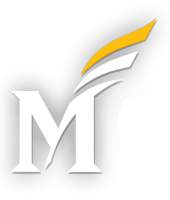Access
The Bill and Payment System can be accessed through the Services area of the Patriot Web login page, https://patriotweb.gmu.edu/. Students may also make payments through the Account Detail for Term page, located in the Student Account area of Patriot Web.
Making Payments
VISA, MasterCard, American Express, Discover Card, and electronic check payments can be made using the Bill and Payment System. The Bill and Payment System is not available nightly from 10:30 pm – 12:00 am for batch processing. The system is also unavailable every Sunday from 7:00 am – 11:15 am for maintenance.
Drop Box (no cash payments): Outside Cashier’s Office, 1501 Student Union I
Mail*:
George Mason University
P.O. Box # 716475
Philadelphia, PA 19171-6475
If payment is being sent for overnight delivery by courier, please send to:
Lockbox Services – #716475
George Mason University
MAC Y1372-045
401 Market Street
Philadelphia, PA 19106
*Please make sure that the student’s ID number (G#) is included on the check or in correspondence with the check. Allow 14 days for delivery and confirm receipt by accessing Patriot Web.
Electronic Bills
Electronic bills will be available for review in the Bill and Payment System. When these bills are created an email will be sent to the student’s Masonlive email account, and to any authorized users who are set up to receive this information.
Authorized Users Setup
Students have the ability to set up authorized users. Authorized users will only access the Bill and Payment system, and can view account charges and financial data. Grades, class schedule and other academic information is not accessible through the Bill and Payment System.
To set up and manage authorized users, first access the Bill and Payment System through either the link at the bottom of the Account Detail for Term page in Patriot Web, or by going to https://patriotweb.gmu.edu/ and selecting the Bill and Payment link (located on the right side of the page under Services).
Next, access the Authorized User menu, and select the “Add an Authorized User” option in the lower right hand section of the page. Enter the email address of the user you wish to add, review the payment history and billing statement options, and then select the “Add User” option. The user you set up will automatically receive an email with a temporary password and login information. You may edit or delete users at any time by returning to the Authorized User area.
Please note: If your Authorized User wishes to update or replace their password, they should use the “password hint” or “email password” option on the login page. The Student Accounts Office and the ITU Support Center does not have the ability to reset or establish passwords.
Questions?
Please feel free to contact us by completing the form found here and we will follow up with you regarding your question as soon as possible. You may also call us at (703) 993-2000. The form is the preferred method of contact.